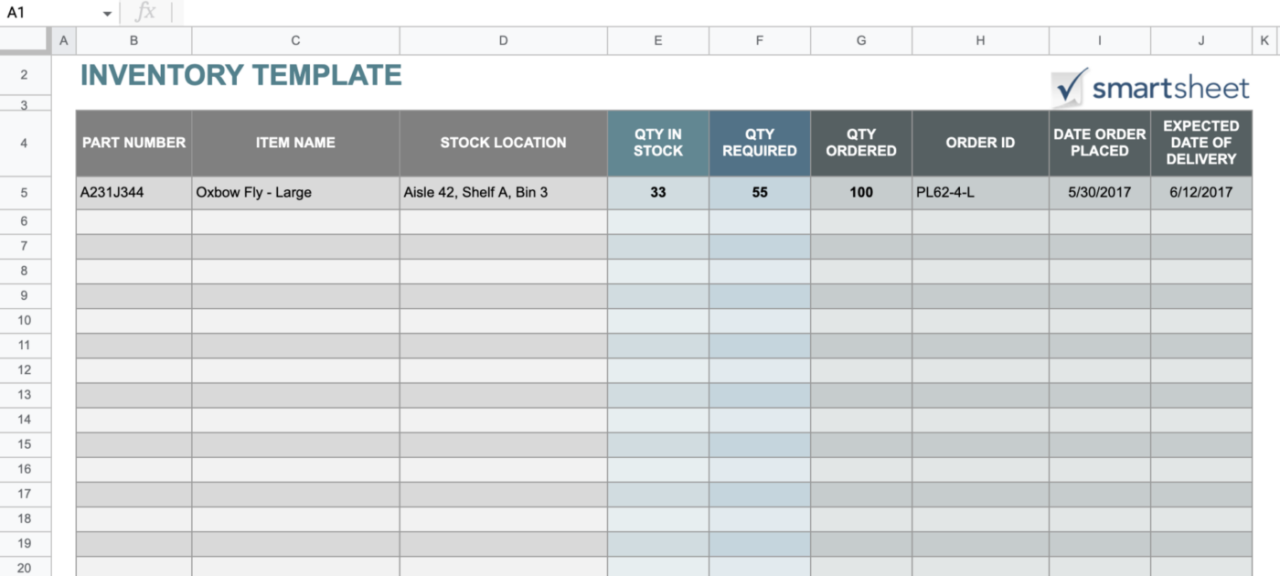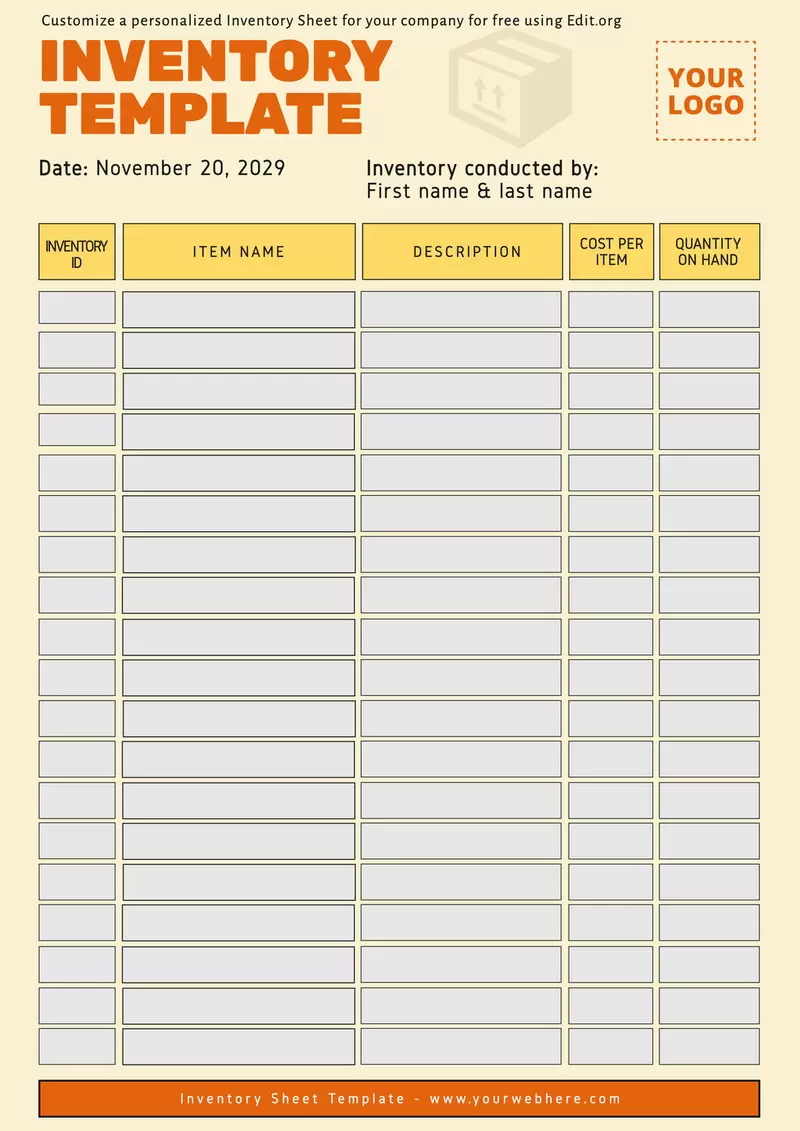
Mastering Your Stock: The Power of Free Business Inventory Spreadsheet Templates
In the dynamic world of business, managing inventory effectively is not just about counting items; it’s about optimizing cash flow, enhancing customer satisfaction, and making informed strategic decisions. For small to medium-sized businesses (SMBs), startups, and e-commerce entrepreneurs, the idea of investing in expensive, complex inventory management software can be daunting. This is where the humble yet powerful business inventory spreadsheet template, especially a free one, emerges as a game-changer.
This comprehensive article will delve into the world of free business inventory spreadsheet templates, exploring why they are essential, what key components they should include, how to set them up for maximum efficiency, and when it might be time to consider more advanced solutions.
Why Inventory Management Matters (Even for Small Businesses)
Before diving into spreadsheets, let’s understand the fundamental importance of robust inventory management:
- Preventing Stockouts: Running out of popular products leads to lost sales, frustrated customers, and damaged reputation. Effective inventory tracking ensures you reorder before shelves are empty.
- Avoiding Overstocking: Holding too much inventory ties up capital, incurs storage costs, and increases the risk of obsolescence or spoilage. This directly impacts your cash flow and profitability.
- Optimizing Cash Flow: By balancing stock levels, you free up capital that can be reinvested in other areas of your business, such as marketing or product development.
- Enhancing Customer Satisfaction: Prompt fulfillment of orders and consistent product availability build trust and encourage repeat business.
- Informed Purchasing Decisions: Accurate data on sales trends and stock levels allows you to make smarter decisions about what to buy, when, and in what quantities, often leading to better deals with suppliers.
- Accurate Financial Reporting: Inventory is a significant asset for many businesses. Accurate tracking is crucial for precise financial statements, tax calculations, and valuation.
The Appeal of "Free" and "Spreadsheet" for Inventory Management
For many businesses, particularly those just starting or operating on tight budgets, the combination of "free" and "spreadsheet" offers an irresistible solution for inventory management:
- Cost-Effectiveness: The most obvious benefit. You leverage tools you likely already own (Microsoft Excel, Google Sheets) without additional software subscriptions.
- Familiarity and Ease of Use: Most business owners have some level of familiarity with spreadsheets. This reduces the learning curve significantly compared to new, dedicated software.
- Customizability: Unlike rigid software, a spreadsheet can be tailored precisely to your unique business needs. You can add or remove columns, create custom formulas, and design reports exactly how you want them.
- Low Barrier to Entry: Getting started is quick. You don’t need IT support or extensive training; just an understanding of your inventory and basic spreadsheet functions.
- Flexibility: As your business evolves, your spreadsheet can adapt. You can scale it up to a certain point or integrate it with other simple systems.
Key Components of an Effective Inventory Spreadsheet
A well-designed inventory spreadsheet should capture all critical information about your products. While customization is key, here are the essential columns and tabs you should consider:
Main Inventory Sheet Columns:
- Item ID / SKU (Stock Keeping Unit): A unique identifier for each product. Crucial for tracking and lookup.
- Product Name: Clear and descriptive name of the item.
- Description: Brief details about the product (e.g., color, size, material).
- Category / Department: Helps in organizing and analyzing inventory (e.g., "Electronics," "Apparel," "Books").
- Supplier Name / Vendor: Who you purchase the item from.
- Unit Cost: The cost of one unit of the product from your supplier.
- Selling Price: The price at which you sell the product to customers.
- Quantity In Stock: The current number of units available. This is often a calculated field.
- Reorder Point: The minimum stock level at which you should place a new order.
- Quantity to Reorder: The recommended amount to purchase when the reorder point is hit.
- Maximum Stock Level: The highest desirable quantity to hold to avoid overstocking.
- Location: Where the item is stored (e.g., Warehouse A, Shelf 3, Bin B). Important for quick retrieval.
- Date Last Updated: When the inventory count was last adjusted.
- Status: (e.g., "Active," "Discontinued," "Seasonal").
- Total Value In Stock:
Quantity In Stock * Unit Cost.
Additional Tabs/Worksheets:
- Inventory In/Out Log: A detailed transaction log for every movement.
Date,Item ID,Product Name,Transaction Type(e.g.,Inbound,Outbound,Return),Quantity,Notes.
- Supplier List: Contact information for all your vendors.
Supplier Name,Contact Person,Phone,Email,Website,Payment Terms.
- Reorder Report: A filtered view or separate sheet that automatically highlights items below their reorder point.
- Sales Data (Optional but Recommended): If you can import sales data, this helps in forecasting.
Setting Up Your Free Inventory Spreadsheet: A Step-by-Step Guide
Whether you choose Microsoft Excel or Google Sheets, the setup process is largely similar.
Step 1: Choose Your Platform
- Microsoft Excel: Offers powerful offline capabilities, extensive features, and robust processing for large datasets. Ideal if you primarily work offline.
- Google Sheets: Cloud-based, excellent for real-time collaboration with team members, accessible from anywhere with an internet connection, and easily integrated with other Google services.
Step 2: Define Your Data Fields (Columns)
Open a new spreadsheet and set up the column headers as described in the "Key Components" section above. Ensure they are clear and self-explanatory.
Step 3: Structure Your Tabs/Worksheets
Create separate tabs for your main inventory list, transaction log, supplier list, and any reports you plan to generate. This keeps your data organized and manageable. Rename your sheets appropriately (e.g., "Master Inventory," "Stock Movements," "Vendors").
Step 4: Populate Initial Data
Carefully enter your existing inventory data into the "Master Inventory" sheet. Be meticulous with SKUs, product names, and current quantities. This is the foundation of your system.
Step 5: Implement Formulas and Features for Automation
This is where the power of spreadsheets truly shines.
- Current Stock Calculation: In your "Master Inventory" sheet, the
Quantity In Stockcolumn should ideally be calculated from yourStock Movementslog.- Using SUMIF/SUMIFS (Excel/Google Sheets):
- In
Master Inventorysheet, for a specificItem ID(e.g., in cell A2), in theQuantity In Stockcolumn (e.g., F2), you might use a formula like:=SUMIF('Stock Movements'!B:B, A2, 'Stock Movements'!E:E) - SUMIF('Stock Movements'!B:B, A2, 'Stock Movements'!F:F)(Assuming ‘Stock Movements’ sheet has Item ID in B, Quantity In in E, Quantity Out in F. You might need to adjust for specific transaction types). A simpler approach could be to have one quantity column in the movement log and a separate column for "In/Out" (1 for In, -1 for Out), then use
SUMIFS.
- In
- Using SUMIF/SUMIFS (Excel/Google Sheets):
- Reorder Point Alerts (Conditional Formatting):
- Select the
Quantity In Stockcolumn. - Go to Conditional Formatting and set a rule: "Format cells if less than" your
Reorder Pointcolumn. This will automatically highlight items that need reordering.
- Select the
- Data Validation:
- Apply data validation to columns like
CategoryorSupplier Nameto ensure consistent data entry (e.g., create a dropdown list of predefined categories/suppliers).
- Apply data validation to columns like
- Filters and Sorting:
- Enable filters on all your header rows. This allows you to quickly sort by category, supplier, or filter to see only items below the reorder point.
- Pivot Tables (for Analysis):
- Once you have enough data, use Pivot Tables to analyze inventory by category, supplier, or track trends over time. This helps identify best-sellers or slow-moving items.
- VLOOKUP/XLOOKUP (for linking data):
- If you have a separate supplier sheet, you can use
VLOOKUP(orXLOOKUPin newer Excel versions) to automatically pull supplier contact details into yourMaster Inventorysheet based on the supplier name.
- If you have a separate supplier sheet, you can use
Step 6: Regular Updates and Maintenance
- Daily/Weekly Entry: Consistently log all incoming and outgoing inventory in your
Stock Movementstab. This is critical for accuracy. - Periodic Audits: Regularly compare your physical inventory count with your spreadsheet data to identify discrepancies and investigate their causes.
- Backup Your Data: Always save backups of your spreadsheet, especially if you’re using Excel offline. Google Sheets automatically saves to the cloud.
Finding Free Inventory Spreadsheet Templates
While building from scratch gives you ultimate control, you don’t always have to start with a blank canvas:
- Microsoft Office Templates: Excel itself comes with a variety of free templates, including inventory trackers. Search within Excel’s "New" menu for "inventory."
- Google Sheets Template Gallery: Similarly, Google Sheets offers a template gallery with inventory management options.
- Third-Party Websites: Many business resource websites offer free downloadable templates. Exercise caution and ensure they come from reputable sources.
- Community Forums: Online communities for small business owners often share their own custom templates.
Beyond the Basics: Advanced Tips for Spreadsheet Inventory
- Barcode Scanning (Manual Integration): While not fully automated, you can use a basic USB barcode scanner to input SKUs quickly into your log, reducing manual typing errors.
- Batch Tracking: For products with expiration dates or specific production batches, add columns for
Batch NumberandExpiration Date. - Multi-Location Tracking: If you have multiple storage locations, add a
Locationcolumn to yourStock Movementslog and useSUMIFSto calculate stock per location. - Simple Automation with Scripts (Google Sheets): For those with a bit of coding knowledge (Google Apps Script), you can automate tasks like sending email alerts for low stock or generating daily reports.
Limitations of Spreadsheet-Based Inventory
While free inventory spreadsheets are excellent starting points, it’s crucial to understand their limitations:
- Scalability Issues: As your product catalog grows, or you manage multiple locations, a spreadsheet can become cumbersome, slow, and prone to errors.
- Manual Data Entry Errors: A significant drawback. Human error in typing, forgetting to log transactions, or incorrect calculations can lead to major discrepancies.
- Lack of Real-time Updates: Unless meticulously and constantly updated by multiple users, spreadsheets don’t offer the real-time accuracy of dedicated systems. This is especially true for multiple users making changes simultaneously (though Google Sheets handles this better than Excel).
- No Integrated Features: Spreadsheets don’t integrate seamlessly with POS systems, e-commerce platforms, accounting software, or CRM systems without significant manual effort or custom development.
- Limited Advanced Analytics: While pivot tables are useful, dedicated software offers much more sophisticated reporting, forecasting, and demand planning tools.
- Security and Access Control: Managing user permissions and ensuring data security is less robust than in dedicated software.
- Complexity Creep: As you add more features and formulas, the spreadsheet can become overly complex, making it difficult to troubleshoot or modify.
When to Consider Upgrading to Dedicated Software
The free inventory spreadsheet template is a fantastic stepping stone, but there will come a point when its limitations outweigh its benefits. You might need to upgrade if:
- Your inventory count exceeds hundreds or thousands of SKUs.
- You experience frequent stockouts or overstocking despite diligent spreadsheet use.
- You have multiple warehouses or retail locations.
- You need real-time updates across sales channels (online store, physical store).
- Manual data entry becomes a significant time sink or source of errors.
- You require advanced features like batch tracking, kitting, or serialized inventory.
- You need seamless integration with your accounting, e-commerce, or POS systems.
Conclusion
A free business inventory spreadsheet template is an invaluable tool for any small business or startup looking to gain control over its stock without upfront financial investment. It provides a flexible, customizable, and cost-effective way to track products, monitor stock levels, and make more informed purchasing decisions. By understanding its key components, setting it up correctly with formulas, and maintaining it diligently, businesses can achieve a significant level of inventory control.
However, it’s also important to recognize its limitations. As your business grows and its needs become more complex, transitioning to a dedicated inventory management system will likely become a necessary and beneficial step. Until then, embrace the power of the spreadsheet to master your stock and propel your business forward.